Table of contents
Open Table of contents
Introduction
Welcome to the comprehensive guide on installing the “Save ChatGPT to Obsidian” Chrome extension. Integrating this extension with your browser and Obsidian notes app will revolutionize how you manage your chat logs.
1. What is ‘Save ChatGPT to Obsidian’?
‘Save ChatGPT to Obsidian’ is a Chrome extension designed to streamline the process of saving and organizing your ChatGPT chat logs directly into your Obsidian vault. It simplifies the task of archiving conversations and enhances your productivity.
2. Why Install ‘Save ChatGPT to Obsidian’?
Installing this extension is crucial for anyone who regularly interacts with ChatGPT and utilizes Obsidian for note-taking. It offers a convenient way to centralize and categorize chat logs, making them easily accessible for future reference.
3. System Requirements
Before proceeding with the installation, ensure that your system meets the following requirements:
- Google Chrome browser installed on your device.
- Access to the Obsidian notes app.
- Stable internet connection for seamless integration.
4. Step-by-Step Installation Guide
Follow these simple steps to install the ‘Save ChatGPT to Obsidian’ Chrome extension:
- Open your Google Chrome browser.
- Go to the Chrome Web Store.
- Search for “Save ChatGPT to Obsidian” in the search bar.
- Click on the extension from the search results.
- Click on the “Add to Chrome” button.
- Confirm the installation by clicking “Add extension” in the popup window.
- Once installed, the extension icon will appear in your browser’s toolbar.
5. Export to Obsidian
After installing the extension, follow these steps to export your ChatGPT conversations to Obsidian:
- Open your ChatGPT chat page.
- Locate the ‘Export to Obsidian’ icon on the right panel of the page.
- Click the icon.
- Optionally, modify the filename for the markdown file.
- Click the “Save” button. This action will download the ChatGPT conversation as a markdown file for the current chat.
- Move the markdown file to your Obsidian note folder.
- You can now view the ChatGPT chat log in your Obsidian workspace.
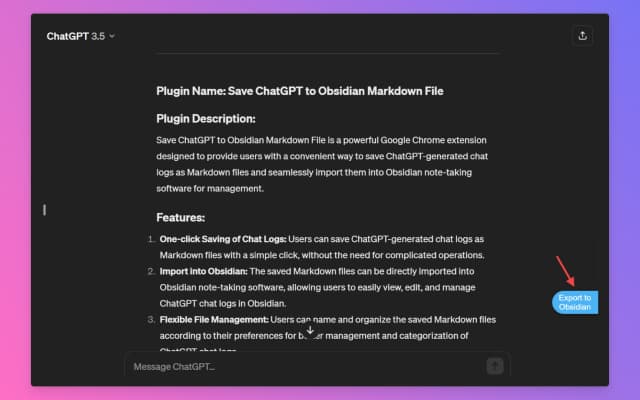
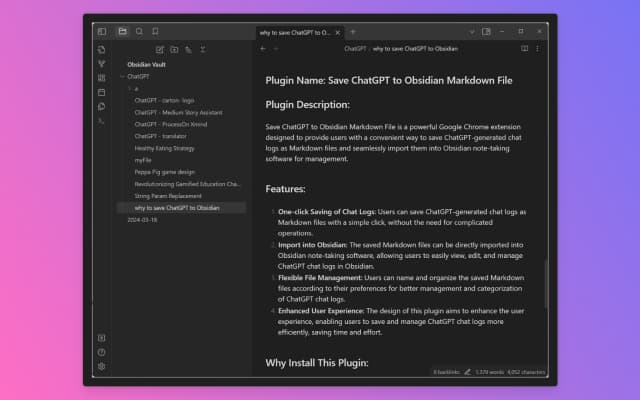
6. Troubleshooting
Encountering issues during installation or usage? Refer to the following troubleshooting tips:
- Ensure that your Chrome browser is up to date.
- Check for any conflicting extensions that may interfere with functionality.
- Verify that your internet connection is stable.
- Reach out to the developer for further assistance if needed.
7. Benefits of Using the Extension
Using the ‘Save ChatGPT to Obsidian’ extension offers numerous benefits, including:
- Simplified organization of chat logs.
- Seamless integration with Obsidian for enhanced note-taking.
- Time-saving by eliminating manual archiving tasks.
8. FAQs
Q: Is the ‘Save ChatGPT to Obsidian’ extension free to use? A: Yes, the extension is available for free on the Chrome Web Store.
Q: Can I customize the folder structure for saving chat logs? A: Absolutely! The extension allows you to customize the folder hierarchy within your Obsidian vault.
Q: Does the extension support syncing across multiple devices? A: Currently, the extension is limited to the device on which it is installed. However, syncing functionality may be introduced in future updates.
Q: Is my data secure when using the extension? A: Yes, the extension prioritizes user privacy and employs secure encryption protocols to safeguard data.
Q: Can I export chat logs saved in Obsidian to other formats? A: Yes, Obsidian offers export options for converting notes to various formats, ensuring flexibility in data management.
Q: Does the extension require any special permissions? A: The extension requires permission to access your ChatGPT conversations and save them to your Obsidian vault.
Conclusion
Installing the ‘Save ChatGPT to Obsidian’ Chrome extension is a game-changer for managing your chat logs efficiently. By following the simple installation guide and exploring its features, you can streamline your workflow and unlock the full potential of ChatGPT and Obsidian integration.